There are always made to improve user experience and comfort. Furthermore they include bug fixes and fine-tuning to the existing features.
We strongly recommend using the latest version and checking for new updates regularly.
All technical support context always refer to the latest version.
Even so, if you still want to use an earlier version we could send you via email the setup program of the requested version.
Please note that: Once a database file (the file that your reminders are stored) is upgraded to the latest version you **cannot** downgrade it to a previous version. That means you have to add all your reminders to the program manually.
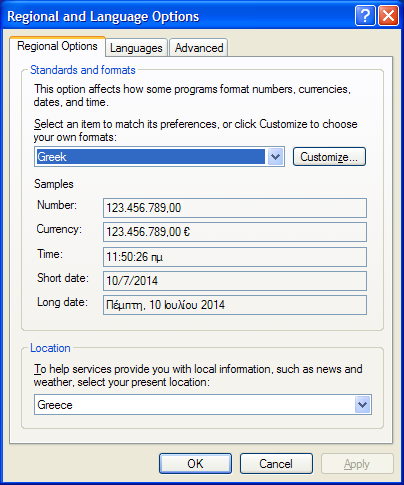
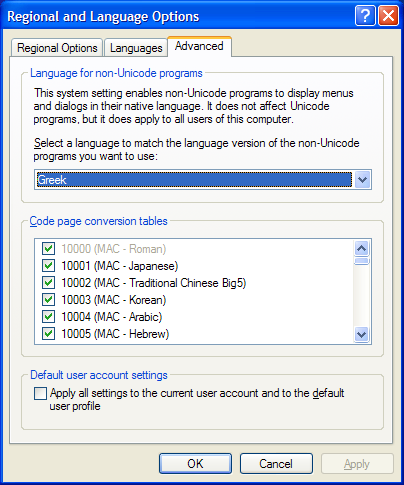
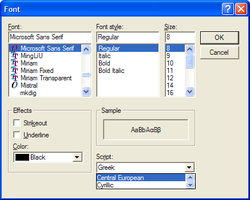
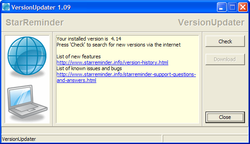
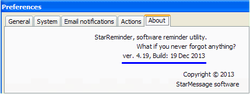
 RSS Feed
RSS Feed
