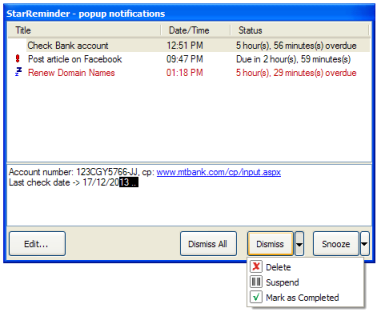Popup NotificationsWhen a popup notification is assigned to a Task that reaches its Date/Time or Alert date/time schedule, a popup window is displayed on screen containing the Task's Title and Date/Time. Click on a row list item to view Task's editable text notes in the bottom of the window. Press the F2 key to edit Task's Title.
|
Edit
Opens Task's edit form.
Dismiss
Closes the notification list item and re-calculates Task's schedule if it has a reccuring schedule or marks it as completed if it is set to run only once.
& Delete
Closes the notification list item and Deletes Task.
& Suspend
Closes the notification list item and Suspends Task.
& Mark as Completed
Closes the notification list item and marks Task as Completed.
Snooze
Closes the notification list item and snoozes (postpones) Task's schedule for a certain date and time. Multiple preset snooze options are available adding functionality and speed to Task handling.
Opens Task's edit form.
Dismiss
Closes the notification list item and re-calculates Task's schedule if it has a reccuring schedule or marks it as completed if it is set to run only once.
& Delete
Closes the notification list item and Deletes Task.
& Suspend
Closes the notification list item and Suspends Task.
& Mark as Completed
Closes the notification list item and marks Task as Completed.
Snooze
Closes the notification list item and snoozes (postpones) Task's schedule for a certain date and time. Multiple preset snooze options are available adding functionality and speed to Task handling.