Once you purchase you must activate your StarReminder copy in order to convert it from a trial to a full version. Therefore, after purchasing you will receive an e-mail with subject "Thank you for buying StarReminder". This e-mail contains your activation key along with your registration details.
Open the Main window and from the menu choose the "Help > Activate Program".
Copy/paste (to avoid typing mistakes) the registration details and your activation key in the proper from the "Thank you for buying StarReminder" email in the edit boxes and press the OK button.
If the information are correctly entered a "Program successfully activated" message will be displayed.
Open the Main window and from the menu choose the "Help > Activate Program".
Copy/paste (to avoid typing mistakes) the registration details and your activation key in the proper from the "Thank you for buying StarReminder" email in the edit boxes and press the OK button.
If the information are correctly entered a "Program successfully activated" message will be displayed.
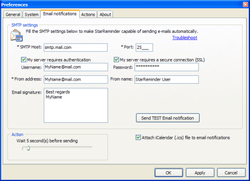
 RSS Feed
RSS Feed
