Therefore StarReminder can be locked to prevent that. Right click on the Tray Icon and select "Lock" or from the main window select "File > Lock". All StarReminder's windows are closed and for any pending notifications you are informed via a balloon hint, which pops from the Tray Icon.
Click on the Tray Icon or right click on the Tray Icon and select "UnLock" to unlock StarReminder. If a password is set, it will be required to unlock it.
If a password is not set, the Lock feature works like a "mute" and any "unauthorized" person can display your data.
Even if StarReminder is locked you can still add Tasks and Post-It notes.
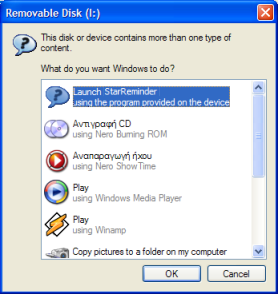
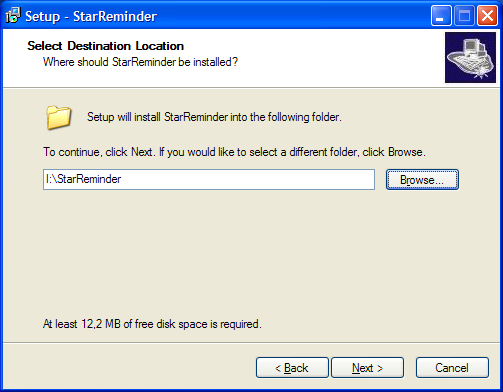

 RSS Feed
RSS Feed
