Type carefully (avoid typing mistakes) your SMTP information in the edit boxes.
Check the "My server requires authentication" option if your SMTP server requires one (most of the SMTP servers do), and fill in your Username and Password.
Check the "My server requires a secure connection (SSL)" option if your SMTP server requires one (Gmail servers do).
Make sure that the e-mail address you type in the "* From address" entry box exists and it is valid.
You can find all this information in your e-mail client program. If you are using Outlook Express, go to Tools > Accounts > Your Account name > Properties.... From the dialog box choose the "Servers" tab.
A similar menu path is used in most of the e-mail client programs.
Click on the 'Send TEST Email notification' button. A test e-mail will be sent to e-mail address typed in the "From address" entry box.
If you receive the test email, StarReminder is ready to send e-mail reminders automatically.
SMTP Troubleshooting
Problems while testing may occur by one of the following reasons:
1. Mistyped or invalid SMTP settings:
Make sure that there are no space characters.
Your e-mail address must be valid and must be from the same email account as your SMTP host.
e.g. if your SMTP host is smtp.mail.com then your "From address" e-mail should be from the same account:
yourName@mail.com is VALID
yourName@anotherSmtp.com is INVALID
2. Message blocked by a Firewall (software or hardware):
Set your Firewall options to allow StarReminder to have Internet access.
3. Your SMTP Server is not responding at that moment or you are not connected to the Internet:
Send an e-mail to your e-mail address using your e-mail client, in order to verify both.
Check the "My server requires authentication" option if your SMTP server requires one (most of the SMTP servers do), and fill in your Username and Password.
Check the "My server requires a secure connection (SSL)" option if your SMTP server requires one (Gmail servers do).
Make sure that the e-mail address you type in the "* From address" entry box exists and it is valid.
You can find all this information in your e-mail client program. If you are using Outlook Express, go to Tools > Accounts > Your Account name > Properties.... From the dialog box choose the "Servers" tab.
A similar menu path is used in most of the e-mail client programs.
Click on the 'Send TEST Email notification' button. A test e-mail will be sent to e-mail address typed in the "From address" entry box.
If you receive the test email, StarReminder is ready to send e-mail reminders automatically.
SMTP Troubleshooting
Problems while testing may occur by one of the following reasons:
1. Mistyped or invalid SMTP settings:
Make sure that there are no space characters.
Your e-mail address must be valid and must be from the same email account as your SMTP host.
e.g. if your SMTP host is smtp.mail.com then your "From address" e-mail should be from the same account:
yourName@mail.com is VALID
yourName@anotherSmtp.com is INVALID
2. Message blocked by a Firewall (software or hardware):
Set your Firewall options to allow StarReminder to have Internet access.
3. Your SMTP Server is not responding at that moment or you are not connected to the Internet:
Send an e-mail to your e-mail address using your e-mail client, in order to verify both.
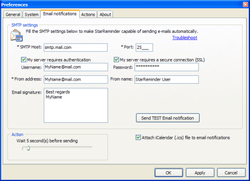
 RSS Feed
RSS Feed
